Easy Way to Transfer Old Phone to New Phone
Want to know how to transfer data from Android to Android? It's easy once you know how — just read on to find out.
It's exciting to crack open one of the best Android phones, but when you realize none of your apps, photos, or contacts have made the transition with you to your new device, it can really rain on your parade.
Luckily, Google has made it easy to transfer your data between phones, and once you've got your data backup ready, it only takes a few taps. After you're done, you're on your way and can get back to using your favorite Android apps.
How to transfer data from Android to Android
- Back up your data in System settings
- Back up your photos using Google Photos
- Turn on your new phone
- Select Backup from an Android phone
- Select Set up and restore on your old phone
- Select Set up nearby device and choose your new phone
- Follow the on screen steps on your new phone
Read on to see detailed instructions for each step.
Before you transfer anything, you'll need to create a backup first. If you haven't done so already, follow the steps below to backup your data and photos before you start the transfer. If you've already backed up your data and photos to your Google account, skip down to the last section.
How to backup data on Android
How to backup data on Android
1. Open the Settings app on your phone, then scroll down and select System settings.
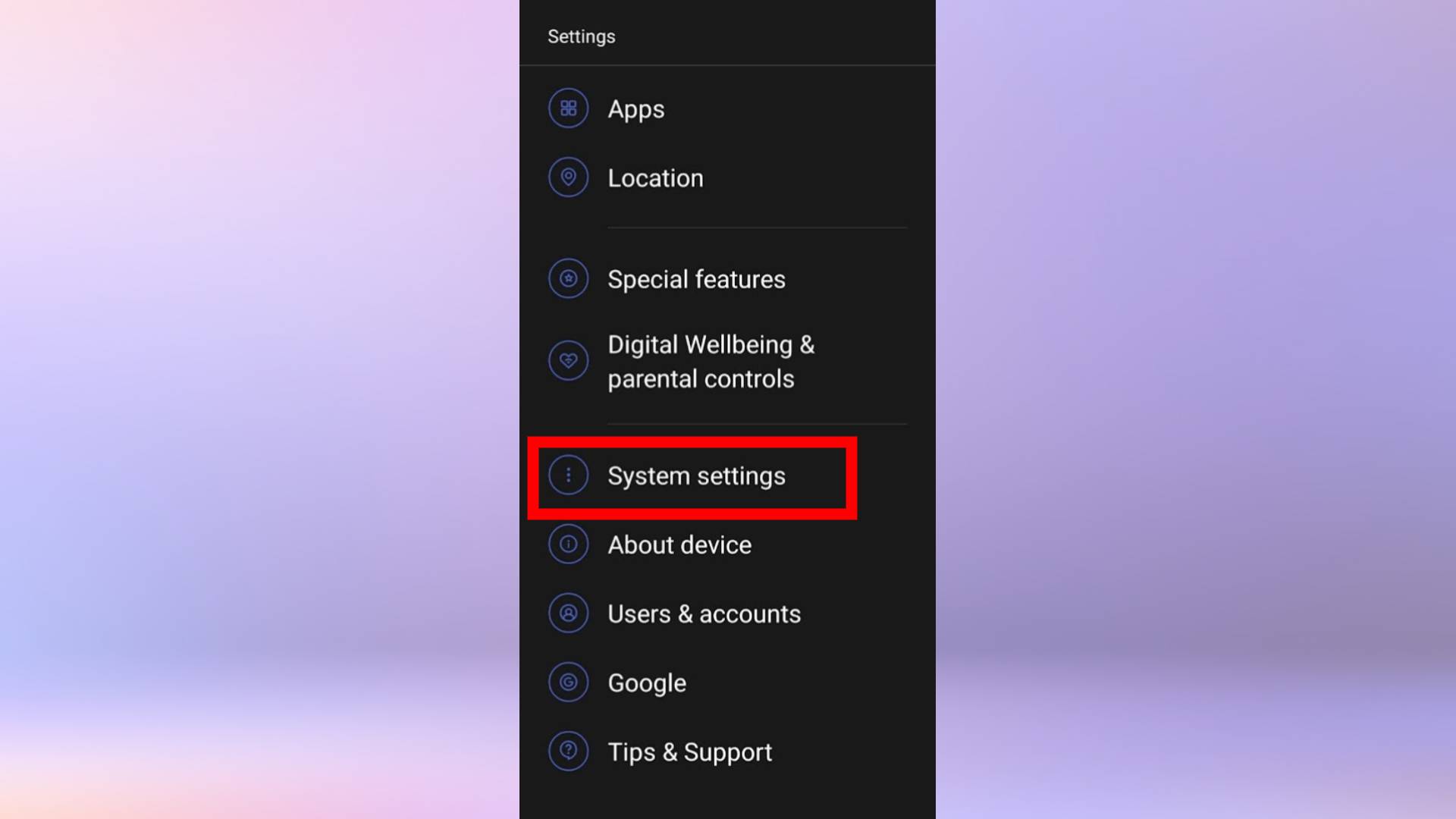
2. Scroll down again, and select Back up and reset.
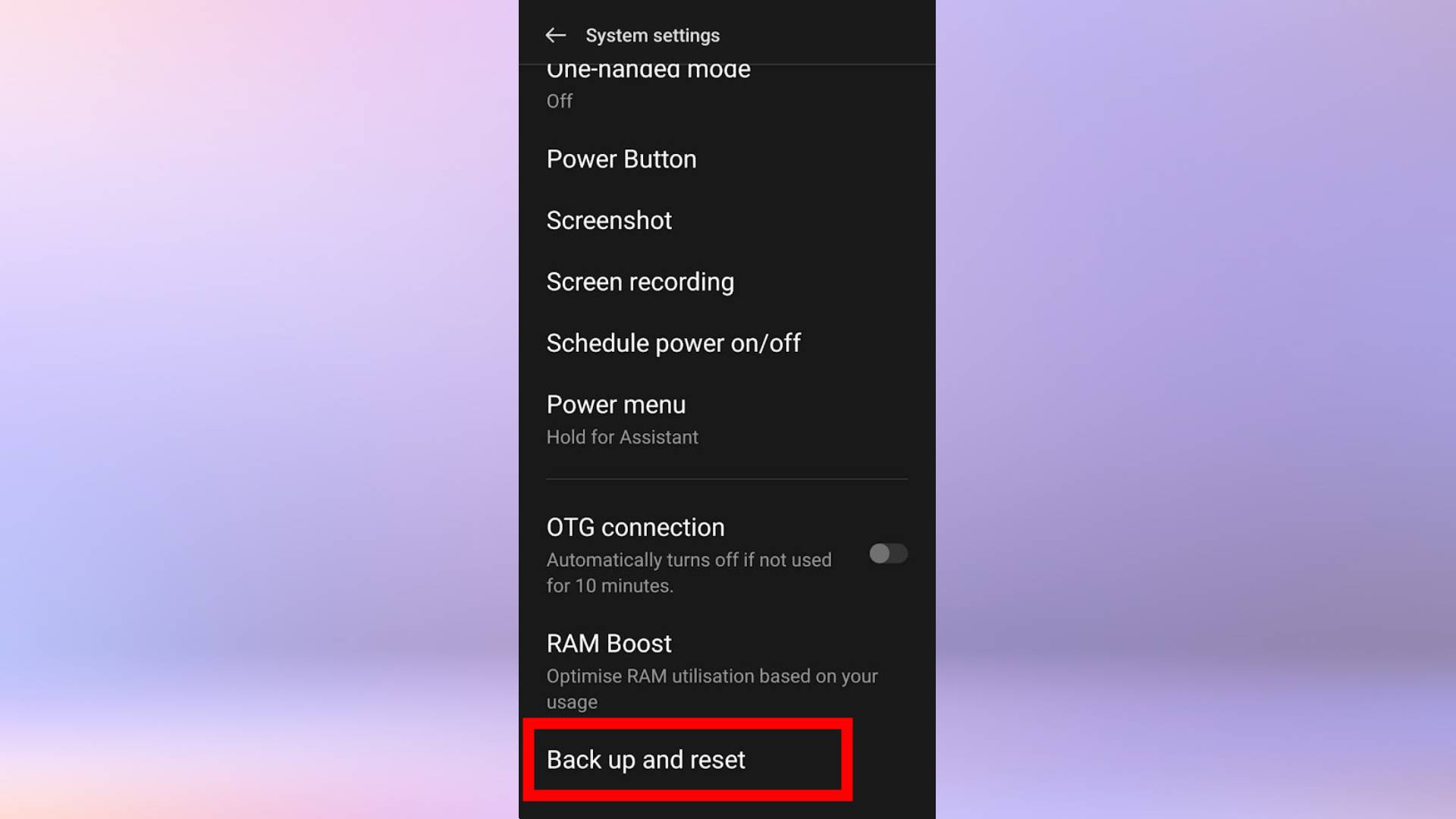
3. Turn on Back up my data. This will backup app data, Wi-Fi passwords and other settings to Google servers.
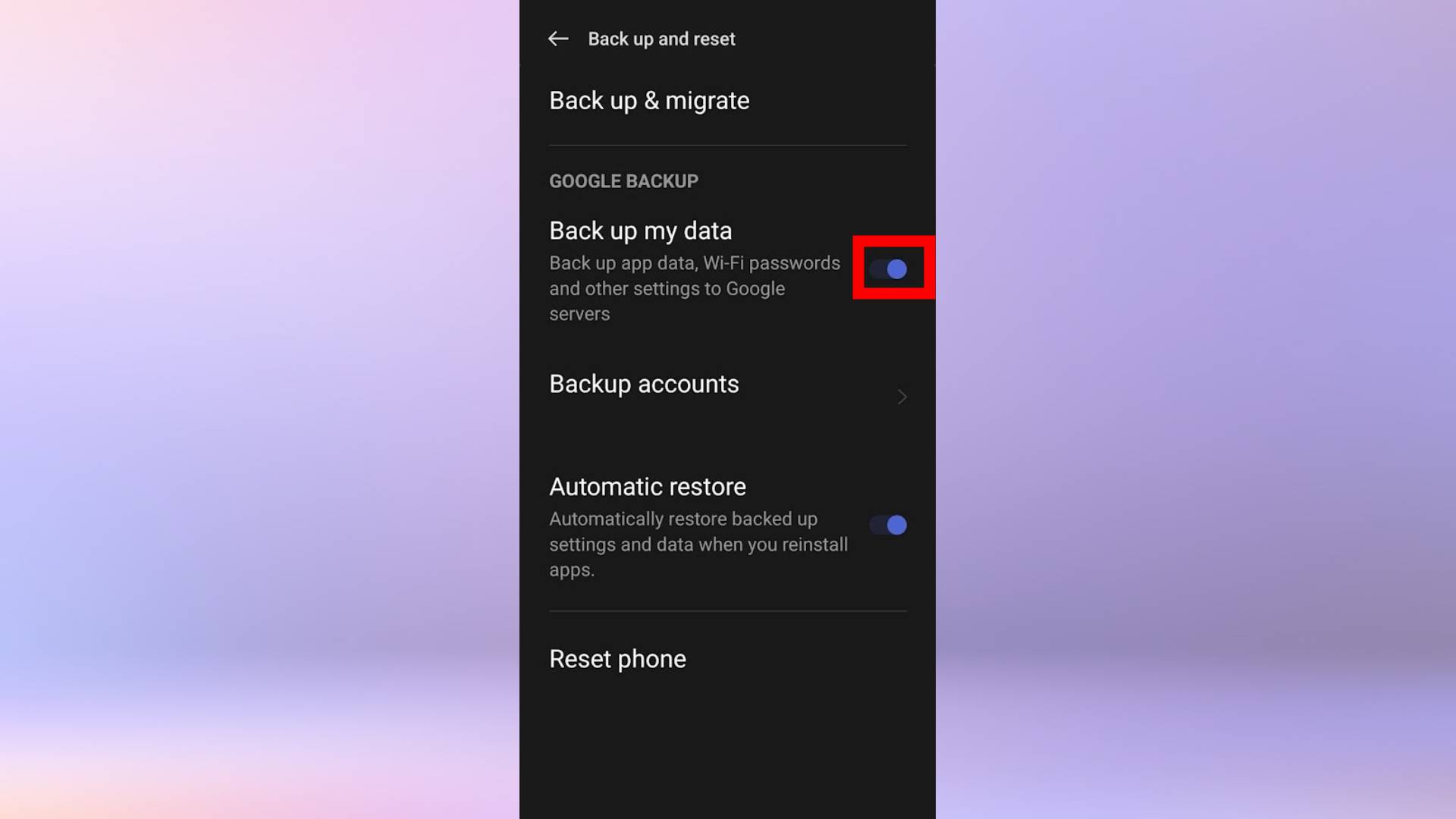
How to backup photos on Android
How to backup photos on Android
1. Open the Google Photos app, then tap your Google account profile picture (displayed in the top-right corner).
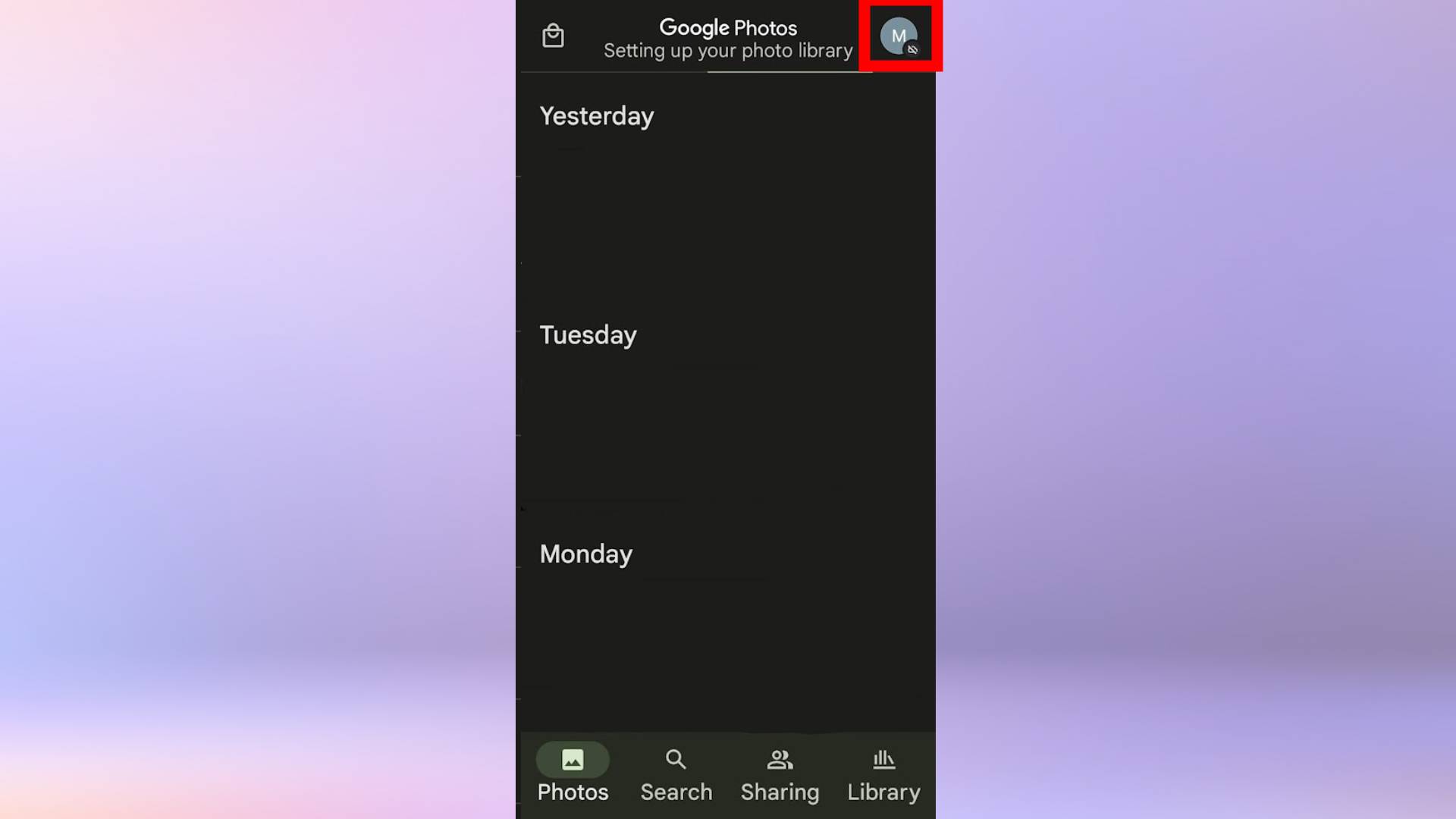
2. Select Photos settings, then Back up and sync.
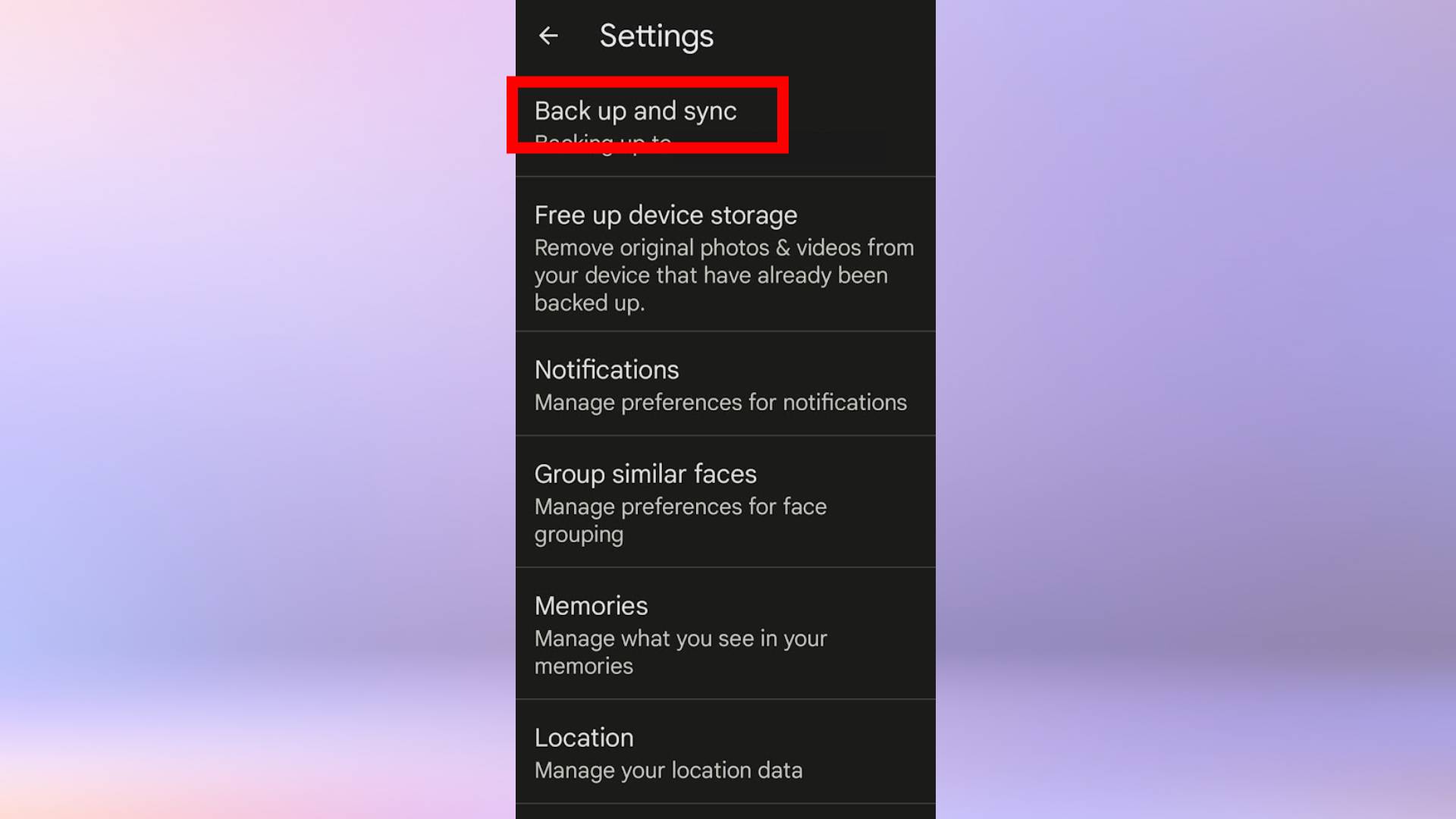
3. Turn on Back up and sync using the toggle.
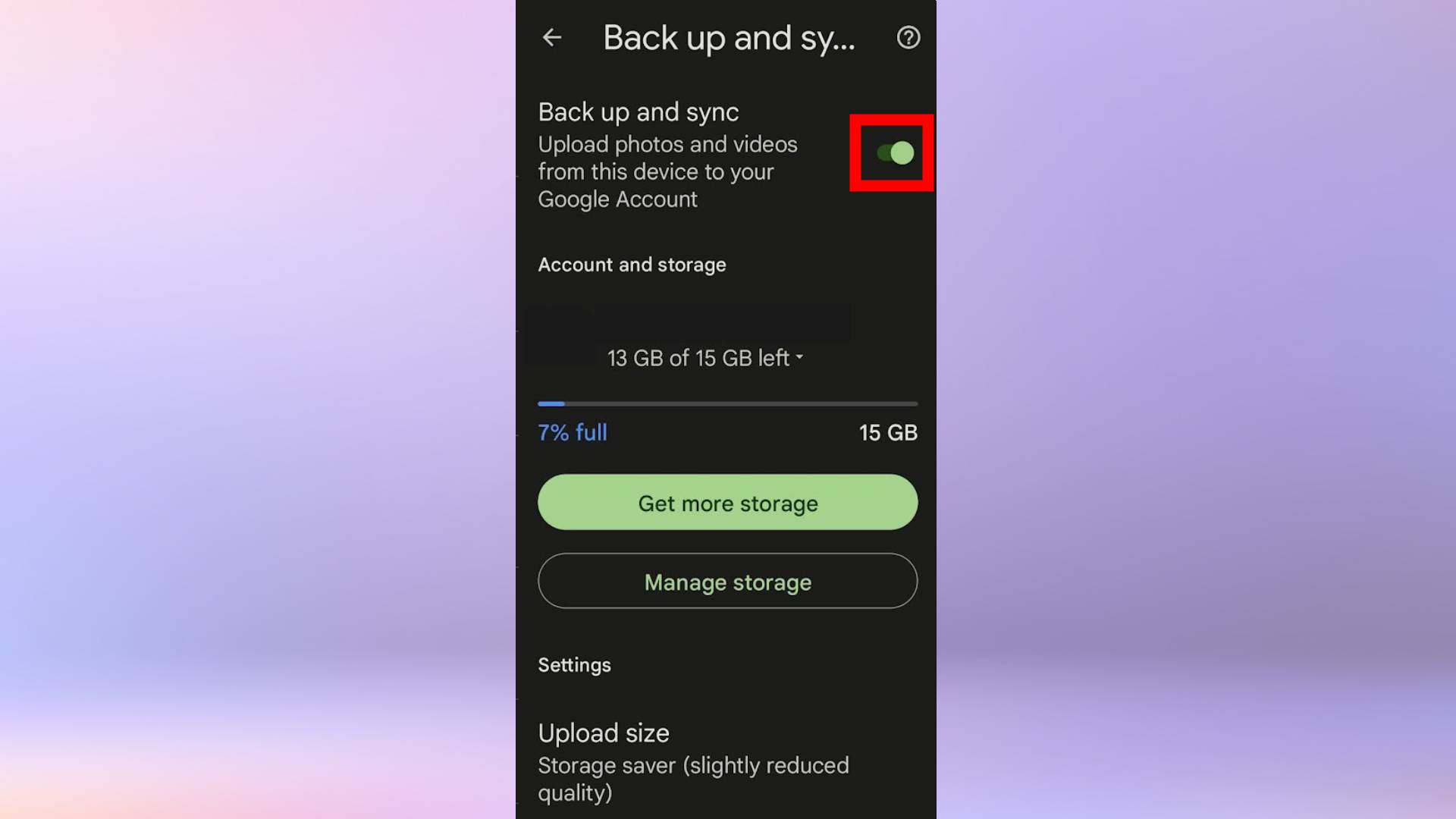
How to transfer data from Android to Android
How to transfer data from Android to Android
1. Insert your SIM card into your new phone and turn it on. Then connect to Wi-Fi. During the start up process, you'll get a popup asking if you'd like to copy apps & data from an old phone. Select A backup from an Android phone.
2. On your old phone, open the Settings app, then select Google.
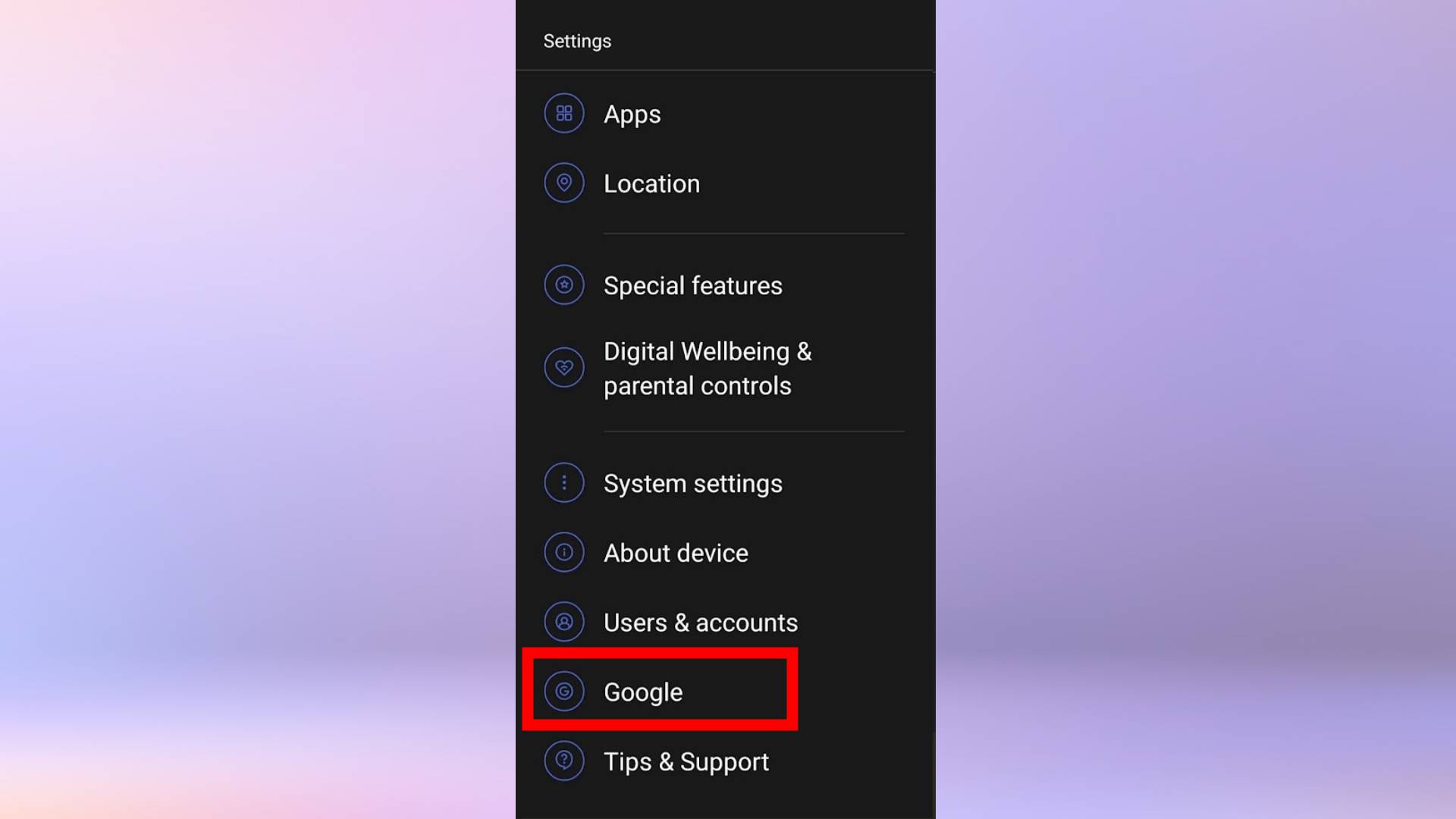
3. Still using your old phone, select Set up and restore. Then, select Set up nearby device. Your phone will now search for nearby devices.
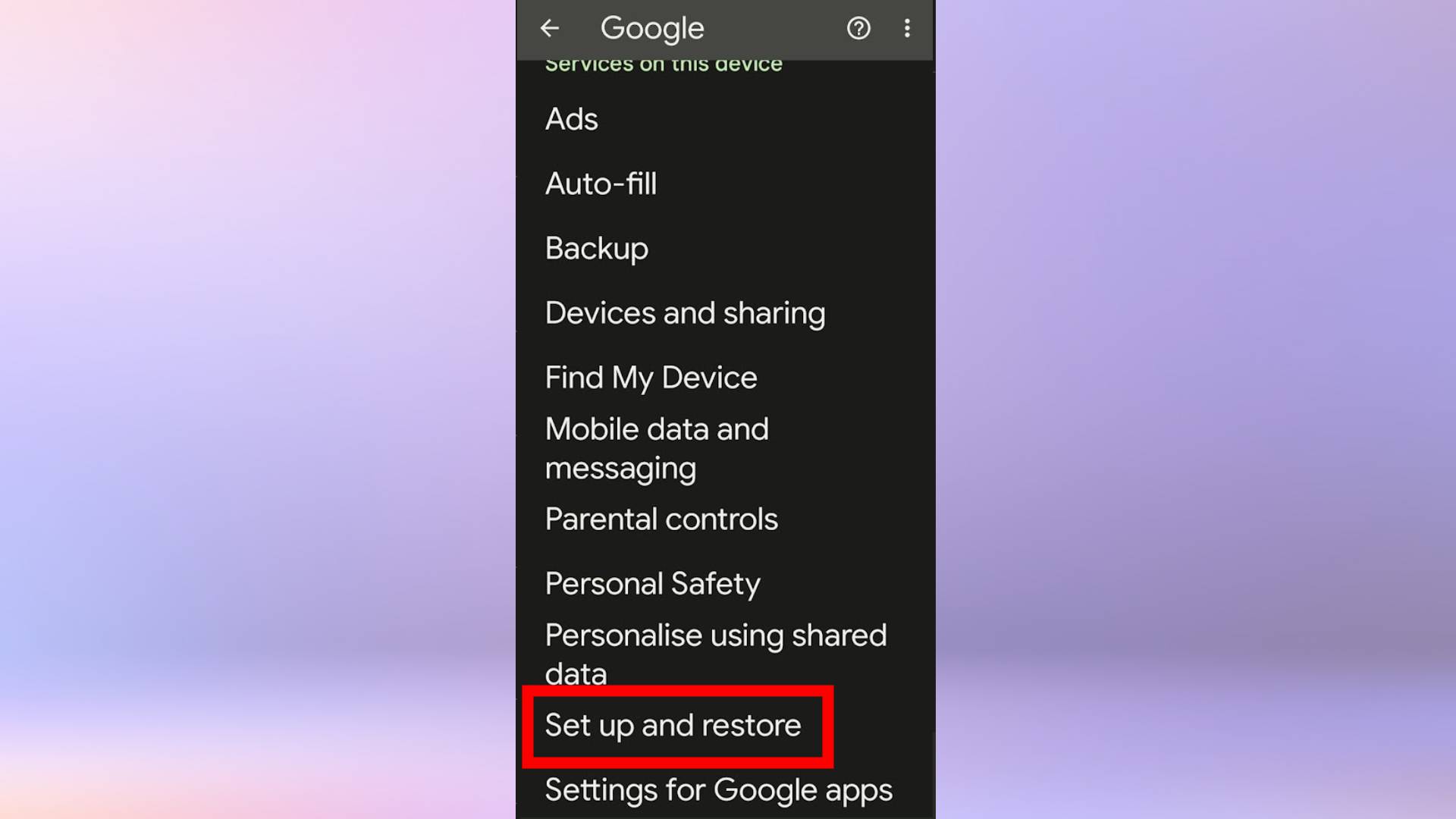
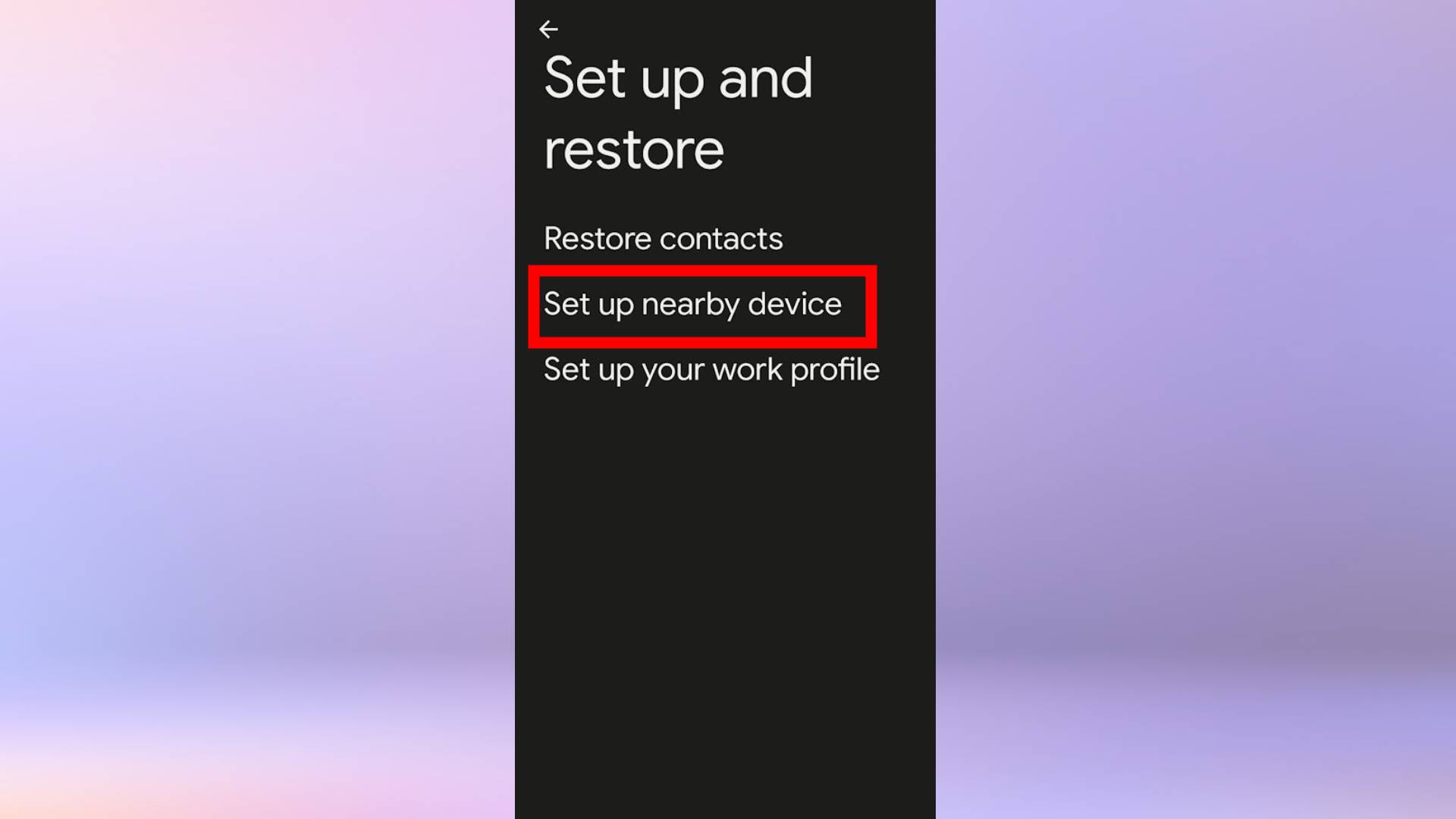
4. Select your new phone's model name from the list.

5. Tap "Next" and then confirm the screen lock for your old phone. Then, tap Copy.
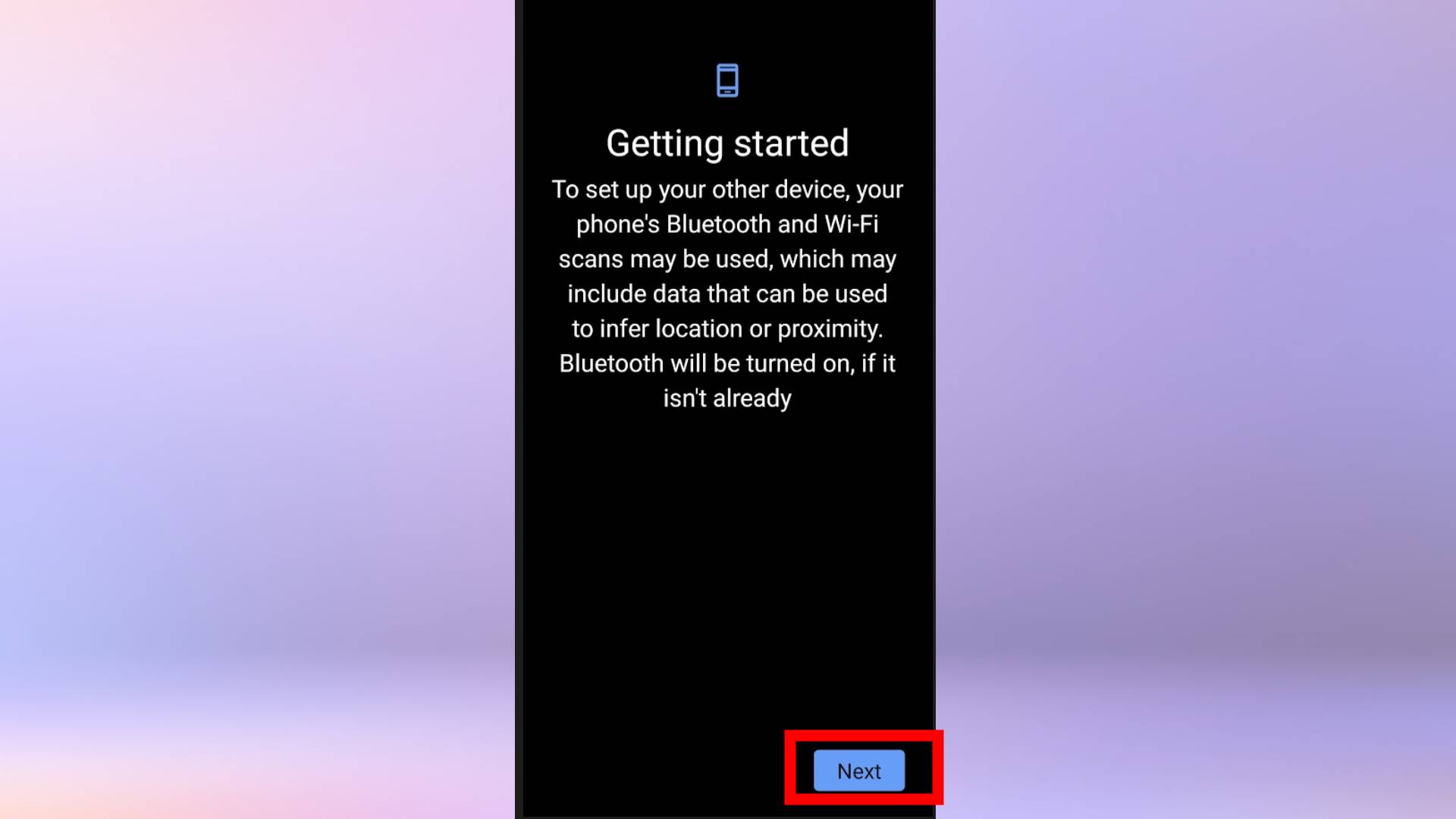
6. On your new phone, sign into your Google account and then confirm the screen lock of your old phone again (this time on the new device).
7. Finally, tap "Restore" to transfer your data to your new phone.
And you're done! As you can see, there are a few steps involved in the process, but it's easy to transfer data between Android phones once you know how. The method will vary slightly depending on the devices you're using, but luckily Google makes it easy to follow along thanks to their on-screen instructions.
Need more help with your new Android phone? Check out our tutorials on how to take a screenshot on Android, how to enable Secure Folder on Android and how to print from an Android phone or tablet. Device running too slow? We'll show you how to speed up your Android phone or tablet. Plus, find out how to set up a Wi-Fi hotspot on Android.
Have an iPhone? Use our how to transfer data from iPhone to iPhone tutorial. We can show you how to transfer contacts and data from Android to iPhone, too.
We also have a general how to set up your Android phone tutorial if you'd like to set your new phone up without transferring your data from your old device.
Source: https://www.tomsguide.com/how-to/how-to-transfer-data-from-android-to-android


0 Response to "Easy Way to Transfer Old Phone to New Phone"
Post a Comment